#vmware powercli commands
Explore tagged Tumblr posts
Text
PowerCLI ile VMware Yönetimi
PowerCLI ile VMware Yönetimi
Merhaba, bu yazımda sizlere PowerCLI ile VMware Yönetimi konusundan bahsedeceğim. İlk örnek olarak VMware ortamınızda olan sunucuların işletim sistemlerini görüntülemek için PowerCLI üzerinde aşağıdaki komutları kullanabilirsiniz. # VMware PowerCLI modülünü içeri aktar Import-Module VMware.PowerCLI # vCenter Server’a bağlan Connect-VIServer -Server vcenter_server_ip -User your_username -Password…

View On WordPress
#PowerCLI ile VMware Yönetimi#vmware powercli commands#vmware powercli download#vmware powercli install
0 notes
Text
How to Back Up and Restore VMware ESXi Host Configuration
How to Back Up and Restore VMware ESXi Host Configuration - Learn the command line tools needed to backup ESXi also a sample PowerCLI script you can schedule #vmware #vsphere #esxi #disasterrecovery #backupesxi #restoreesxi #hostfirmware
When thinking about disaster recovery strategies for your virtualization environment, it is easy to miss one of the important aspects of disaster recovery in your VMware environment: your host configuration. Have you ever had an ESXi host crash and you thought to yourself, man I wish I had a backup of my configuration, including VMkernel ports, storage configuration, network labels, etc? I know I…

View On WordPress
0 notes
Text
How To Install VMware PowerCLI Module using Powershell - Online Method
How To Install VMware PowerCLI Module using Powershell – Online Method

To use VMware PowerCLI you need to first install/enable the modules on your client computer. The steps provided below are of steps that I have frequently taken to install on my Windows 10 client machines.
Install VMware PowerCLI Module From PC With Internet Connection From a Windows 10 client with an internet connection open powershell (as an administrator) and issue the following commands:
View On WordPress
#how to connect vcenter server using powershell#install module vmware powercli#install powercli offline#Install VMware PowerCLI#powercli command to connect to esxi host#powercli connect to vcenter#vmware powershell module#vmware vcenter powershell module
0 notes
Text
Bryan Strauch is an Information Technology specialist in Morrisville, NC
Resume: Bryan Strauch
[email protected] 919.820.0552(cell)
Skills Summary
VMWare: vCenter/vSphere, ESXi, Site Recovery Manager (disaster recovery), Update Manager (patching), vRealize, vCenter Operations Manager, auto deploy, security hardening, install, configure, operate, monitor, optimize multiple enterprise virtualization environments
Compute: Cisco UCS and other major bladecenter brands - design, rack, configure, operate, upgrade, patch, secure multiple enterprise compute environments.
Storage: EMC, Dell, Hitachi, NetApp, and other major brands - connect, zone, configure, present, monitor, optimize, patch, secure, migrate multiple enterprise storage environments.
Windows/Linux: Windows Server 2003-2016, templates, install, configure, maintain, optimize, troubleshoot, security harden, monitor, all varieties of Windows Server related issues in large enterprise environments. RedHat Enterprise Linux and Ubuntu Operating Systems including heavy command line administration and scripting.
Networking: Layer 2/3 support (routing/switching), installation/maintenance of new network and SAN switches, including zoning SAN, VLAN, copper/fiber work, and other related tasks around core data center networking
Scripting/Programming: SQL, Powershell, PowerCLI, Perl, Bash/Korne shell scripting
Training/Documentation: Technical documentation, Visio diagramming, cut/punch sheets, implementation documentations, training documentations, and on site customer training of new deployments
Security: Alienvault, SIEM, penetration testing, reporting, auditing, mitigation, deployments
Disaster Recovery: Hot/warm/cold DR sites, SAN/NAS/vmware replication, recovery, testing
Other: Best practice health checks, future proofing, performance analysis/optimizations
Professional Work History
Senior Systems/Network Engineer; Security Engineer
September 2017 - Present
d-wise technologies
Morrisville, NC
Sole security engineer - designed, deployed, maintained, operated security SIEM and penetration testing, auditing, and mitigation reports, Alienvault, etc
responsibility for all the systems that comprise the organizations infrastructure and hosted environments
main point of contact for all high level technical requests for both corporate and hosted environments
Implement/maintain disaster recovery (DR) & business continuity plans
Management of network backbone including router, firewall, switch configuration, etc
Managing virtual environments (hosted servers, virtual machines and resources)
Internal and external storage management (cloud, iSCSI, NAS)
Create and support policies and procedures in line with best practices
Server/Network security management
Senior Storage and Virtualization Engineer; Datacenter Implementations Engineer; Data Analyst; Software Solutions Developer
October 2014 - September 2017
OSCEdge / Open SAN Consulting (Contractor)
US Army, US Navy, US Air Force installations across the United States (Multiple Locations)
Contract - Hurlburt Field, US Air Force:
Designed, racked, implemented, and configured new Cisco UCS blade center solution
Connected and zoned new NetApp storage solution to blades through old and new fabric switches
Implemented new network and SAN fabric switches
Network: Nexus C5672 switches
SAN Fabric: MDS9148S
Decommissioned old blade center environment, decommissioned old network and storage switches, decommissioned old SAN solution
Integrated new blades into VMWare environment and migrated entire virtual environment
Assessed and mitigated best practice concerns across entire environment
Upgraded entire environment (firmware and software versions)
Security hardened entire environment to Department of Defense STIG standards and security reporting
Created Visio diagrams and documentation for existing and new infrastructure pieces
Trained on site operational staff on new/existing equipment
Cable management and labeling of all new and existing solutions
Implemented VMWare auto deploy for rapid deployment of new VMWare hosts
Contract - NavAir, US Navy:
Upgraded and expanded an existing Cisco UCS environment
Cable management and labeling of all new and existing solutions
Created Visio diagrams and documentation for existing and new infrastructure pieces
Full health check of entire environment (blades, VMWare, storage, network)
Upgraded entire environment (firmware and software versions)
Assessed and mitigated best practice concerns across entire environment
Trained on site operational staff on new/existing equipment
Contract - Fort Bragg NEC, US Army:
Designed and implemented a virtualization solution for the US ARMY.
This technology refresh is designed to support the US ARMY's data center consolidation effort, by virtualizing and migrating hundreds of servers.
Designed, racked, implemented, and configured new Cisco UCS blade center solution
Implemented SAN fabric switches
SAN Fabric: Brocade Fabric Switches
Connected and zoned new EMC storage solution to blades
Specific technologies chosen for this solution include: VMware vSphere 5 for all server virtualization, Cisco UCS as the compute platform and EMC VNX for storage.
Decommissioned old SAN solution (HP)
Integrated new blades into VMWare environment and migrated entire environment
Physical to Virtual (P2V) conversions and migrations
Migration from legacy server hardware into virtual environment
Disaster Recovery solution implemented as a remote hot site.
VMware SRM and EMC Recoverpoint have been deployed to support this effort.
The enterprise backup solution is EMC Data Domain and Symantec NetBackup
Assessed and mitigated best practice concerns across entire environment
Upgraded entire environment (firmware and software versions)
Security hardened entire environment to Department of Defense STIG standards and security reporting
Created Visio diagrams and documentation for existing and new infrastructure pieces
Trained on site operational staff on new equipment
Cable management and labeling of all new solutions
Contract - 7th Signal Command, US Army:
Visited 71 different army bases collecting and analyzing compute, network, storage, metadata.
The data collected, analyzed, and reported will assist the US Army in determining the best solutions for data archiving and right sizing hardware for the primary and backup data centers.
Dynamically respond to business needs by developing and executing software solutions to solve mission reportable requirements on several business intelligence fronts
Design, architect, author, implement in house, patch, maintain, document, and support complex dynamic data analytics engine (T-SQL) to input, parse, and deliver reportable metrics from data collected as defined by mission requirements
From scratch in house BI engine development, 5000+ SQL lines (T-SQL)
Design, architect, author, implement to field, patch, maintain, document, and support large scale software tools for environmental data extraction to meet mission requirements
Large focus of data extraction tool creation in PowerShell (Windows, Active Directory) and PowerCLI (VMWare)
From scratch in house BI extraction tool development, 2000+ PowerShell/PowerCLI lines
Custom software development to extract data from other systems including storage systems (SANs), as required
Perl, awk, sed, and other languages/OSs, as required by operational environment
Amazon AWS Cloud (GovCloud), IBM SoftLayer Cloud, VMWare services, MS SQL engines
Full range of Microsoft Business Intelligence Tools used: SQL Server Analytics, Reporting, and Integration Services (SSAS, SSRS, SSIS)
Visual Studio operation, integration, and software design for functional reporting to SSRS frontend
Contract - US Army Reserves, US Army:
Operated and maintained Hitachi storage environment, to include:
Hitachi Universal Storage (HUS-VM enterprise)
Hitachi AMS 2xxx (modular)
Hitachi storage virtualization
Hitachi tuning manager, dynamic tiering manager, dynamic pool manager, storage navigator, storage navigator modular, command suite
EMC Data Domains
Storage and Virtualization Engineer, Engineering Team
February 2012 – October 2014
Network Enterprise Center, Fort Bragg, NC
NCI Information Systems, Inc. (Contractor)
Systems Engineer directly responsible for the design, engineering, maintenance, optimization, and automation of multiple VMWare virtual system infrastructures on Cisco/HP blades and EMC storage products.
Provide support, integration, operation, and maintenance of various system management products, services and capabilities on both the unclassified and classified network
Coordinate with major commands, vendors, and consultants for critical support required at installation level to include trouble tickets, conference calls, request for information, etc
Ensure compliance with Army Regulations, Policies and Best Business Practices (BBP) and industry standards / best practices
Technical documentation and Visio diagramming
Products Supported:
EMC VNX 7500, VNX 5500, and VNXe 3000 Series
EMC FAST VP technology in Unisphere
Cisco 51xx Blade Servers
Cisco 6120 Fabric Interconnects
EMC RecoverPoint
VMWare 5.x enterprise
VMWare Site Recovery Manager 5.x
VMWare Update Manager 5.x
VMWare vMA, vCops, and PowerCLI scripting/automation
HP Bladesystem c7000 Series
Windows Server 2003, 2008, 2012
Red Hat Enterprise and Ubuntu Server
Harnett County Schools, Lillington, NC
Sr. Network/Systems Administrator, August 2008 – June 2011
Systems Administrator, September 2005 – August 2008
Top tier technical contact for a 20,000 student, 2,500 staff, 12,000 device environment District / network / datacenter level design, implementation, and maintenance of physical and virtual servers, routers, switches, and network appliances
Administered around 50 physical and virtual servers, including Netware 5.x/6.x, Netware OES, Windows Server 2000, 2003, 2008, Ubuntu/Linux, SUSE, and Apple OSX 10.4-10.6
Installed, configured, maintained, and monitored around 175 HP Procurve switches/routers Maintained web and database/SQL servers (Apache, Tomcat, IIS and MSSQL, MySQL) Monitored all network resources (servers, switches, routers, key workstations) using various monitoring applications (Solarwinds, Nagios, Cacti) to ensure 100% availability/efficiency Administered workstation group policies and user accounts via directory services
Deployed and managed applications at the network/server level
Authored and implemented scripting (batch, Unix) to perform needed tasks
Monitored server and network logs for anomalies and corrected as needed
Daily proactive maintenance and reactive assignments based on educational needs and priorities Administered district level Firewall/IPS/VPN, packet shapers, spam filters, and antivirus systems Administered district email server and accounts
Consulted with heads of all major departments (finance, payroll, testing, HR, child nutrition, transportation, maintenance, and the rest of the central staff) to address emergent and upcoming needs within their departments and resolve any critical issues in a timely and smooth manner Ensure data integrity and security throughout servers, network, and desktops
Monitored and corrected all data backup procedures/equipment for district and school level data
Project based work through all phases from design/concept through maintenance
Consulted with outside contractors, consultants, and vendors to integrate and maintain various information technologies in an educational environment, including bid contracts
Designed and implemented an in-house cloud computing infrastructure utilizing a HP Lefthand SAN solution, VMWare’s ESXi, and the existing Dell server infrastructure to take full advantage of existing technologies and to stretch the budget as well as provide redundancies
End user desktop and peripherals support, training, and consultation
Supported Superintendents, Directors, all central office staff/departments, school administration offices (Principals and staff) and classroom teachers and supplementary staff
Addressed escalations from other technical staff on complex and/or critical issues
Utilized work order tracking and reporting systems to track issues and problem trends
Attend technical conferences, including NCET, to further my exposure to new technologies
Worked in a highly independent environment and prioritized district needs and workload daily Coordinated with other network admin, our director, and technical staff to ensure smooth operations, implement long term goals and projects, and address critical needs
Performed various other tasks as assigned by the Director of Media and Technology and
Superintendents
Products Supported
Microsoft XP/Vista/7 and Server 2000/2003/2008, OSX Server 10.x, Unix/Linux
Sonicwall NSA E8500 Firewall/Content filter/GatewayAV/VPN/UTM Packeteer 7500 packet shaping / traffic management / network prioritization
180 HP Procurve L2/L3 switches and HP Procurve Management Software
Netware 6.x, Netware OES, SUSE Linux, eDirectory, Zenworks 7, Zenworks 10/11
HP Lefthand SAN, VMWare Server / ESXi / VSphere datacenter virtualization
Solarwinds Engineer Toolset 9/10 for Proactive/Reactive network flow monitoring
Barracuda archiving/SPAM filter/backup appliance, Groupwise 7/8 email server
Education
Bachelor of Science, Computer Science
Minor: Mathematics
UNC School System, Fayetteville State University, May 2004
GPA: 3
High Level Topics (300+):
Data Communication and Computer Networks
Software Tools
Programming Languages
Theory of Computation
Compiler Design Theory
Artificial Intelligence
Computer Architecture and Parallel Processing I
Computer Architecture and Parallel Processing II
Principles of Operating Systems
Principles of Database Design
Computer Graphics I
Computer Graphics II
Social, Ethical, and Professional Issues in Computer Science
Certifications/Licenses:
VMWare VCP 5 (Datacenter)
Windows Server 2008/2012
Windows 7/8
Security+, CompTIA
ITILv3, EXIN
Certified Novell Administrator, Novell
Apple Certified Systems Administrator, Apple
Network+ and A+ Certified Professional, CompTIA
Emergency Medical Technician, NC (P514819)
Training:
Hitachi HUS VM
Hitachi HCP
IBM SoftLayer
VMWare VCP (datacenter)
VMWare VCAP (datacenter)
EMC VNX in VMWare
VMWare VDI (virtual desktops)
Amazon Web Services (AWS)
Emergency Medical Technician - Basic, 2019
EMT - Paramedic (pending)
1 note
·
View note
Text
VMware PowerCLI is a collection of PowerShell modules that provides cmdlets used to manage VMware environments. As a VMware Virtualization administrator, you’ll be able to perform most vSphere administrative tasks as well as automate many operations. A cmdlet is a lightweight command that PowerShell runtime invokes within the context of automation scripts that are provided at the command line. They are invoked programmatically through PowerShell APIs. The combination of VMware PowerCLI and PowerShell unlocks the power of automation more and more. PowerCLI provides an integration with VMware products such as vSphere ESXi, NSX, vCenter, vRealize Operations, VSAN, Horizon, and VMware Cloud platforms. Install VMware PowerCLI Tools on macOS The major requirement for this installation are: PowerShell Homebrew Internet connection Install Homebrew on macOS If you don’t have Homebrew already installed on your system, run the commands below to download it. /bin/bash -c "$(curl -fsSL https://raw.githubusercontent.com/Homebrew/install/HEAD/install.sh)" Confirm installation was successful by checking the version: $ brew --version Homebrew 3.6.3 Homebrew/homebrew-core (git revision cbc3731cfcd; last commit 2022-09-29) Homebrew/homebrew-cask (git revision c41e6a96ba; last commit 2022-09-29) Install PowerShell on macOS With the Homebrew package installed, we’ll use it to get PowerShell on macOS. $ brew install --cask powershell ==> Downloading https://github.com/PowerShell/PowerShell/releases/download/v7.2.6/powershell-7.2.6-osx-x64.pkg ==> Downloading from https://objects.githubusercontent.com/github-production-release-asset-2e65be/49609581/83411cda-c621-4bfd-bc39-7668321cbc45?X-Amz-Algorithm=AWS4-HMAC-SHA256&X-Amz-Credential=AKIA ######################################################################## 100.0% ==> Installing dependencies: openssl@3 ==> Downloading https://ghcr.io/v2/homebrew/core/openssl/3/manifests/3.0.5 ######################################################################## 100.0% ==> Downloading https://ghcr.io/v2/homebrew/core/openssl/3/blobs/sha256:c4de05580e98de88ece952f04d2ea019d89043379d44a18970cf4a1e9d93c825 ==> Downloading from https://pkg-containers.githubusercontent.com/ghcr1/blobs/sha256:c4de05580e98de88ece952f04d2ea019d89043379d44a18970cf4a1e9d93c825?se=2022-09-29T19%3A40%3A00Z&sig=lo9lADMAkHz0GxIH ######################################################################## 100.0% ==> Installing openssl@3 ==> Pouring [email protected] 🍺 /usr/local/Cellar/openssl@3/3.0.5: 6,444 files, 28.2MB ==> Installing Cask powershell ==> Running installer for powershell; your password may be necessary. Package installers may write to any location; options such as `--appdir` are ignored. Password: installer: Package name is PowerShell - 7.2.6 installer: Installing at base path / installer: The install was successful. 🍺 powershell was successfully installed! Verify that your installation is working properly: $ pwsh PowerShell 7.2.6 Copyright (c) Microsoft Corporation. https://aka.ms/powershell Type 'help' to get help. PS /Users/jkmutai/Desktop> You can get a newer version of PowerShell by updating Homebrew’s formulae and upgrading PowerShell: brew update brew upgrade powershell --cask Install VMware PowerCLI Tools on macOS Open PowerShell on your macOS workstation. $ pwsh Then run the commands in PowerShell to install all PowerCLI modules: PS /Users/jkmutai> Install-Module VMware.PowerCLI -Scope CurrentUser You may get a warning relating to modules installation from an untrusted repository, press Y or A to confirm the installation. Untrusted repository You are installing the modules from an untrusted repository. If you trust this repository, change its InstallationPolicy value by running the Set-PSRepository cmdlet. Are you sure you want to install the modules from 'PSGallery'? [Y] Yes [A] Yes to All [N] No [L] No to All [S] Suspend [?] Help (default is "N"): A
The modules are downloaded automatically and stored in the correct folder. The -Scope parameter can be used to make the PowerCLI modules available to AllUsers. PS /Users/jkmutai> Install-Module VMware.PowerCLI -Scope AllUsers To list all available modules, run: Get-Module -ListAvailable On macOS the modules are stored inside ~/.local/share/powershell/Modules directory. $ ls ~/.local/share/powershell/Modules VMware.CloudServices VMware.Sdk.vSphere.Content VMware.Sdk.vSphere.vCenter.TrustedInfrastructure VMware.DeployAutomation VMware.Sdk.vSphere.ContentLibrary VMware.Sdk.vSphere.vCenter.VCHA VMware.ImageBuilder VMware.Sdk.vSphere.Esx.Hcl VMware.Sdk.vSphere.vCenter.Vm VMware.PowerCLI VMware.Sdk.vSphere.Esx.Hosts VMware.Sdk.vSphere.vCenter.VmTemplate VMware.PowerCLI.Sdk VMware.Sdk.vSphere.Esx.Settings VMware.Sdk.vSphere.vStats VMware.PowerCLI.Sdk.Types VMware.Sdk.vSphere.VAPI.Metadata VMware.Sdk.vSphereRuntime VMware.PowerCLI.VCenter VMware.Sdk.vSphere.vCenter VMware.Vim VMware.PowerCLI.VCenter.Types.ApplianceService VMware.Sdk.vSphere.vCenter.Authentication VMware.VimAutomation.Cis.Core VMware.PowerCLI.VCenter.Types.CertificateManagement VMware.Sdk.vSphere.vCenter.CertManagement VMware.VimAutomation.Cloud VMware.Sdk.Nsx.Policy VMware.Sdk.vSphere.vCenter.Content VMware.VimAutomation.Common VMware.Sdk.Runtime VMware.Sdk.vSphere.vCenter.Datastore VMware.VimAutomation.Core VMware.Sdk.vSphere VMware.Sdk.vSphere.vCenter.Deployment VMware.VimAutomation.Hcx VMware.Sdk.vSphere.Appliance VMware.Sdk.vSphere.vCenter.Guest VMware.VimAutomation.HorizonView VMware.Sdk.vSphere.Appliance.Access VMware.Sdk.vSphere.vCenter.ISO VMware.VimAutomation.License VMware.Sdk.vSphere.Appliance.Health VMware.Sdk.vSphere.vCenter.Identity VMware.VimAutomation.Nsxt VMware.Sdk.vSphere.Appliance.InfraProfile VMware.Sdk.vSphere.vCenter.Inventory VMware.VimAutomation.Sdk VMware.Sdk.vSphere.Appliance.LocalAccounts VMware.Sdk.vSphere.vCenter.LCM VMware.VimAutomation.Security VMware.Sdk.vSphere.Appliance.Logging VMware.Sdk.vSphere.vCenter.NamespaceManagement VMware.VimAutomation.Srm VMware.Sdk.vSphere.Appliance.Networking VMware.Sdk.vSphere.vCenter.Namespaces VMware.VimAutomation.Storage VMware.Sdk.vSphere.Appliance.Recovery VMware.Sdk.vSphere.vCenter.OVF VMware.VimAutomation.StorageUtility VMware.Sdk.vSphere.Appliance.SupportBundle VMware.Sdk.vSphere.vCenter.Services VMware.VimAutomation.Vds VMware.Sdk.vSphere.Appliance.System VMware.Sdk.vSphere.vCenter.Storage VMware.VimAutomation.Vmc VMware.Sdk.vSphere.Appliance.Update VMware.Sdk.vSphere.vCenter.SystemConfig VMware.VimAutomation.WorkloadManagement VMware.Sdk.vSphere.Cis VMware.Sdk.vSphere.vCenter.Tagging VMware.VimAutomation.vROps VMware.Sdk.vSphere.Cis.Tagging VMware.Sdk.vSphere.vCenter.Topology VMware.VumAutomation PowerCLI usage example Let’s consider a simple example on using VMware vSphere cmdlets for automated administration of the vSphere environment. To get details about installed version of PowerCLI, use: PS /Users/jkmutai> Get-PowerCLIVersion
PowerCLI Version ---------------- VMware.PowerCLI 12.7.0 build 20091289 --------------- Component Versions --------------- VMware Common PowerCLI Component 12.7 build 20067789 VMware Cis Core PowerCLI Component PowerCLI Component 12.6 build 19601368 VMware VimAutomation VICore Commands PowerCLI Component PowerCLI Component 12.7 build 20091293 PS /Users/jkmutai> See current configuration before you proceed. PS /Users/jkmutai> Get-PowerCLIConfiguration Scope ProxyPolicy DefaultVIServerMode InvalidCertificateAction DisplayDeprecationWarnings WebOperationTimeout Seconds ----- ----------- ------------------- ------------------------ -------------------------- ------------------- Session UseSystemProxy Multiple Unset True 300 User AllUsers Update the configuration to ignore accept self-signed certificates for SSL connection: PS /Users/jkmutai> Set-PowerCLIConfiguration -InvalidCertificateAction Ignore Perform operation? Performing operation 'Update VMware.PowerCLI configuration.'? [Y] Yes [A] Yes to All [N] No [L] No to All [S] Suspend [?] Help (default is "Y"): A Scope ProxyPolicy DefaultVIServerMode InvalidCertificateAction DisplayDeprecationWarnings WebOperationTimeout Seconds ----- ----------- ------------------- ------------------------ -------------------------- ------------------- Session UseSystemProxy Multiple Ignore True 300 User Ignore AllUsers Connect to Environment Use the Connect-VIServer command to setup a new connection. This will ask you to input username and password. PS /Users/jkmutai> Connect-VIServer -Server esxi01.example.com -Protocol https Specify Credential Please specify server credential User: root Password for user root: ********** Name Port User ---- ---- ---- esxi01.example.com 443 root For non-interactive connection you can pass the username and password in CLI: Connect-VIServer -Server -Protocol https -User -Password Run a cmdlet to retrieve the datastores available. PS /Users/jkmutai> Get-Datastore Name FreeSpaceGB CapacityGB ---- ----------- ---------- datastore1 317.590 319.000 You can search for cmdlets commands using regex inPowerCLI, example: #Show all cmdlets with keyword switch it its name PS /Users/jkmutai> Get-VICommand *switch CommandType Name Version Source ----------- ---- ------- ------ Cmdlet Export-VDSwitch 12.7.0.20… VMware.VimAutomation.Vds Cmdlet Get-VDSwitch 12.7.0.20… VMware.VimAutomation.Vds Cmdlet Get-VirtualSwitch 12.7.0.20… VMware.VimAutomation.Core Cmdlet Initialize-CpuCoreConfigForEnhancedNetworkingStac… 4.0.0.200… VMware.Sdk.Nsx.Policy Cmdlet Initialize-PreconfiguredHostSwitch 4.0.0.200… VMware.Sdk.Nsx.Policy Cmdlet Initialize-RealizedLogicalSwitch 4.0.0.200… VMware.Sdk.Nsx.Policy Cmdlet Initialize-StandardHostSwitch 4.0.0.200… VMware.Sdk.Nsx.Policy Cmdlet New-VDSwitch 12.7.0.20… VMware.VimAutomation.Vds Cmdlet New-VirtualSwitch 12.7.0.20… VMware.VimAutomation.Core Cmdlet Remove-VDSwitch 12.7.0.20… VMware.VimAutomation.Vds
Cmdlet Remove-VirtualSwitch 12.7.0.20… VMware.VimAutomation.Core Cmdlet Set-VDSwitch 12.7.0.20… VMware.VimAutomation.Vds Cmdlet Set-VirtualSwitch 12.7.0.20… VMware.VimAutomation.Core For more understanding on PowerCLI usage, refer to official VMware documentation pages: VMware PowerCLI Cmdlets by Product PowerCLI Community Scripts
0 notes
Text
Vmware quickboot flag metadata vib check

#Vmware quickboot flag metadata vib check update#
#Vmware quickboot flag metadata vib check Patch#
#Vmware quickboot flag metadata vib check Patch#
The patch bundle does not need to be uploaded to ESXi host, it can reside on the system that is running the vihostupdate command. You may choose to leave off −−password and you will be prompted to enter your credentials. Here is an example of using the remote vihostupdate utility for an ESXi host, you will need to specify the ESXi host using the −−server parameter and −−username/−−password for remote authenication. The patch bundle needs to be uploaded to ESX host using scp or winSCP and then specifying the full path on the command-line: Here is an example of using esxupdate on a classic ESX host. You should always refer to that for more details and information for different methods of applying a patch. Note: When you download patches from VMware, there is an associated VMware KB article and it provides a link to the patch management documentation. Or Get-ESXCLI with the local command referenced in this table.
#Vmware quickboot flag metadata vib check update#
Here is a table summarizing all available command-line options based on the version of ESX(i) you are running:Įsxcli software vib update −−depot=/vmfs/volumes// Note: If you are using vSphere Hypervisor (Free ESXi), you will not be able to leverage any of the the remote CLI’s but you can still use the local CLI. InstallVMHostPatch – Remote utility using PowerCLI to manage/install patches for ESX(i) 4.0 and 4.1.ESXCLI – Remote utility to manage/install patches for ESXi 5.0 (patch capability introduced in vSphere 5 for ESXi 5.0 hosts only).vihostupdate – Remote utility to manage/install patches for ESX(i) 4.0 & 4.1.vihostupdate35 – Remote utility to manage/install patches for ESXi 3.5.ESXCLI – Local utility found on ESXi 5.0 hosts that can be used manage/install patches.esxupdate – Local utility found on classic ESX hosts to manage/install patches.However, it is still possible to patch/upgrade your ESX(i) host using the command-line without the need of VUM, but you will have to manually identify the patch dependencies and ensure host compliance.ĭepending on the version of ESX or ESXi you are running, you may have several options that could include local and/or remote command-line utilities that are available in following four forms: An example of this could be 1-2 hosts running at a ROBO (remote office/branch office) site or single test/dev host in a home or office lab where VUM is not available. Though not all environments have the luxury of running vCenter Server to manage their ESX(i) hosts. Technical Marketing EngineerĪs you know, when it comes to automating patch management for your vSphere infrastructure, we highly recommend leveraging our vSphere Update Manager (VUM) which is part of the vSphere vCenter Suite to help simplify the update process.

0 notes
Text
Vmware quickboot flag metadata vib check
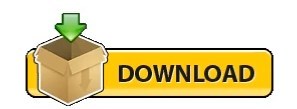
#Vmware quickboot flag metadata vib check drivers#
#Vmware quickboot flag metadata vib check update#
Then go to Admin view > Manage > Settings > Host/Cluster settings > Edit.
#Vmware quickboot flag metadata vib check update#
Launch the vSphere Web Client (Flash), select your vCenter, and go to Update Manager. It seems this is one last part of the UI that needs to transition to the modern HTML5 web-based interface. Where do you enable Quick Boot? ^įor now, the only way to enable Quick Boot is to use the Flash-based vSphere Web Client. Even if your hardware is compatible with Quick Boot, the server might "freeze" with the error message "LoadESX in progress" during the boot process. If you have an unsupported configuration, you might have problems. When using a VMware virtual storage area network (vSAN), it's imperative to follow the hardware compatibility list (HCL) to ensure you have a supported firmware/driver combination. esxupdate: imageprofile: INFO: Adding VIB virtuallyGhettobootbankghettoVCB1.0.0-0.0.0 to ImageProfile HP-ESXi-5.5.0-Update2-iso-5.77. The idea from VMware is great, and it can make you save a lot of time when patching VMware infrastructures because many servers can spend significant time during POST. Quick Boot is disabled in the Update Manager-you can easily check this in the UI (for now through the Flash-based web client only).
#Vmware quickboot flag metadata vib check drivers#
No other non-certified drivers loaded on your host.
No vmklinux drivers loaded on your host.
This cmdlet initializes a PowerShell runspace with a PowerCLI execution context retrieved from another PowerShell runspace. Using Quick Boot is supported with a limited set of hardware platforms, drivers, and is not supported on ESXi hosts that use TPM or passthru devices. This cmdlet retrieves the VMware PowerCLI execution context which you can use to simplify the use of PowerCLI in PowerShell runspaces. Passthrough devices: Another constraint is you can't use Quick Boot with any passthrough devices configured for VMs on your host. The Quick Boot of ESXi hosts is an option that allows Update Manager to reduce the time a host remediation takes by skipping the physical reboot of the host. The VMware vRealize Suite Lifecycle Manager automates the LCM of the vRealize Suite. Here is an example of using the remote vihostupdate utility for an ESXi host, you will need to specify the. The patch bundle needs to be uploaded to ESX host using scp or winSCP and then specifying the full path on the command-line: esxupdate bundleESX400-200907001.zip update. Update standalone ESXi hosts using images. Here is an example of using esxupdate on a classic ESX host. Run vCenter Server interoperability reports D. Host is not configured to use a Trusted Platform Module (TPM): You cannot have a TPM and Quick Boot active at the same time. Upgrade VMware Tools and virtual machine hardware C. Perhaps a future BIOS upgrade from your hardware manufacturer will allow Quick Boot, but nothing is certain. In such a case, there is nothing you can do about it. Host platform is unsupported: One of the first constraints is there's no support for a host platform. My hardware is not compatible with VMware Quick Boot What are the constraints and requirements for Quick Boot? ^
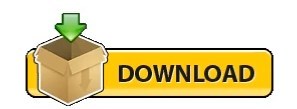
0 notes
Text
300+ TOP VMWARE Objective Questions and Answers
VMWARE Multiple Choice Questions :-
1.Which of the following dvPort binding types have been removed in vSphere 5? A. Dynamic Binding B. Ephemeral Binding C. Static Binding Ans: A 2.Your boss has asked you to setup 4 ESXi hosts to evaluate the new vSphere 5 release, which is the recommended install method to use in this situation? A. Interactive Installation B. Scripted Installation C. vSphere Auto Deploy Installation D. Upgrade via VMware Update Manager Ans: A 3.Your colleague has accidentally allocated more vRAM than your company are licensed for. What will happen to your virtual machines? A. All VM's will be Powered Off B. New VM's can not be Powered On C. VMware will be notified D. Nothing will happen Ans: B 4.In an HA cluster after an initial election process, host are either: A. Primary or Secondary B. Master or Slave C. King or Queen D. Live or Standby Ans: B 5.To get the maximum performance benefits of vNUMA it is recommended to: A. Make sure your clusters are composed entirely of hosts with matching NUMA architecture. B. Only use single vCPU virtual machines C. Enable EVC on your clusters D. Disable Hyper-Threading Ans: A 6.What is the name of the globally unique identifier assigned to each Fibre Channel Port? A. IP Address B. MAC Address (Mac) C. World Wide Name (WWN) D. Port_ID Ans: C 7.It is possible to Storage vMotion virtual machines that have snapshots? A. True B. False Ans: A 8.What are the 4 VM Restart Priority options available on an HA Cluster? A. Disabled, Low, Medium, High B. Enabled, Small, Medium, Large C. 1st, 2nd, 3rd, 4th D. Priority, 2nd Tier, 3rd Tier, Best Effort Ans: A 9.A memory reservation defines: A. the amount of virtual machine memory that can be paged to the VMkernel swapfile B. the amount of physical memory that is guaranteed to the VM C. the maximum amount of physical memory that will be used by a VM D. the amount of host memory reserved for the VMkernel Ans: D 10.Which of the following installation methods installs the ESXi image directly into the Host memory? A. Interactive ESXi Installation B. Scripted ESXi Installation C. vSphere Auto Deploy ESXi Installation Option D. Upgrade via VMware Update Manager Ans: D
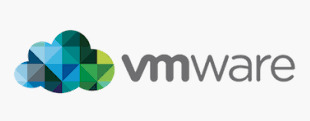
VMWARE MCQs 11.VMFS-5 upgraded from VMFS-3 continues to use the previous file block size which may be larger than the unified 1MB file block size. A. True B. False Ans: A 12.Which of the following formulas defines the amount of virtual machine memory that will always be composed of disk pages? A. Memory allocated -(minus) memory limit B. Memory limit -(minus) memory reservation C. Memory limit -(minus) memory available D. Memory allocated -(minus) memory available Ans: D 13.The upgrade procedure from VMFS-3 to VMFS-5 will require downtime of that datastore? A. False B. True Ans: A 14.Which of the following actions would be LEAST likely to reduce resource contention? A. Powering off a VM B. Enabling Swap-To-Cache C. Disable transparent memory page sharing D. Enabling vNUMA Ans: C 15.When is vNUMA enable by default on a virtual machines? A. When a virtual machine has more than 8 vCPU's B. When the guestOS is configured using an SMP HAL C. All the time D. vNUMA is never enabled by default Ans: A 16.Which new feature of vSphere 5 is used to collect host core dumps? A. vMA 5.0 B. ESXi Dump Collector C. ESXi Syslog Collector D. VMware vDR 2.0 Ans: B 17.After an upgrade from ESX4.X to ESXi5.0 you notice that when you run the following command via the vMA: "esxcfg-vswif -l" you notice that their are no configure vswif interfaces listed. Why would this be? A. The Service Console is no longer available with vSphere 5. All vswif interfaces are removed during the upgrade. B. During the upgrade process all vswif interfaces are migrated to vmk interfaces. C. During the upgrade process, vswif interfaces are disable by default, they'll need to be enable before they will be listed. D. The wrong command is being used. "vicfg-vswif -l" is the correct command to display all vswif interfaces. Ans: B 18.How has vMotion been improved in vSphere 5? A. Multiple vMotion vmknics, allowing for more and faster vMotion operations B. Long distance vMotion, allowing for vMotions over a large geographical area C. Multi-platform vMotion, allowing for vMotions between vSphere and Hyper-V platforms D. Storage vMotion, allowing for virtual machines storage to be moved between datastores Ans: D 19.What are the Automation Levels on a DRS Cluster? A. Manual, Partially Automatic, Fully Automatic B. Manual, Partially Automated, Fully Automated C. Manual, Semi Automated, Fully Automatic D. Manual, Semi Automatic, Automatic Ans: D 20.What are the two iSCSI discovery methods that are supported by an ESXi host? A. Static Targets, Dynamic Targets B. Static Discovery, SendTargets C. Static Discovery, FindTargets D. Dynamic Discovery, FindTargets Ans: A 21.After an upgrade from ESX4.X to ESXi5.0 you notice that your Port Group named "Service Console" is missing. Where has it gone? A. Because ESXi 5.0 has no Service Console, upgrading from ESX 4.x to ESXi 5.0 removes the Service Console port group. B. During the upgrade all Port Groups are removed. The Service Console Port Group will need to be recreated. C. During the upgrade all Port Groups are moved to Distributed Switches. D. During the upgrade all Port Groups are moved to Standard Switches. Ans: A 22.You have been asked to provide high availability for your vCenter server. Which product would you use to help achieve this? A. Fault-Tolerance B. vCenter Linked-Mode C. vCenter Heartbeat D. Microsoft Clustering Services Ans: C 23.VMware vSphere can be evaluated prior to purchase. What is the maximum number of days the evaluation can be used before a license must be purchased? A. 30 Days B. 60 Days C. 90 Days D. 120 Days Ans: B 24.Which feature of vSphere 5 can be used to increase network throughput to virtual machines? A. SplitRX B. NPIV C. VMDirectpath I/O D. RDM Ans: A 25.Which feature of vSphere 5 can be used to reduce virtual machine memory overhead? A. VMX Swap B. SplitRX C. Swap to Host D. Memory Reservations Ans: A VMWARE Objective type Questions with Answers 26.By default, where do hosts deployed with VMware Auto Deploy store logs? A. In Memory B. First mounted LUN C. Local disk D. vMA Ans: A 27.Which new feature of vSphere 5 is used to create ESXi installation images with a customized set of updates, patches, and drivers? A. Image Builder B. Host Profiles C. Auto Deploy D. Esxcli Ans: D 28.Which of the following is not a new feature made available with vSphere 5? A. sDRS B. vDR C. VSA D. vSphere Web Client Ans: B 29.What protocol is used by an ESXi host to communicate with NAS devices? A. NFS B. iSCSI C. CIFS D. SMB Ans: B 30.After an upgrade from ESX/ESXi 4.1 to ESXi 5.0, your monitoring department are reporting that they have stopped receiving Syslog data from all of the ESXi hosts. What could be the problem? A. Custom ports that were opened by using the ESX/ESXi 4.1 esxcfg-firewall command do not remain open after the upgrade to ESXi 5.0. B. Custom ports that were opened by using the ESX/ESXi 4.1 esxcfg-firewall command do not do not get copied during the upgrade to ESXi 5.0. C. Tech Support Mode is disable by default after an upgrade to ESXi 5.0 stopping all traffic on all ports D. ESXi 5.0 cannot send logs to Syslog servers. Ans: D 31.The default security policy on a Port Group is: A. Reject, Accept, Accept B. Reject, Reject, Reject C. Accept, Accept, Accept D. Reject, Reject, Accept Ans: A 32.When deploying hosts with VMware Auto Deploy, which is the recommended method to configure ESXi once it has been installed? A. Host Profiles B. PowerCLI C. Manually D. via Direct Console Ans: A 33.What is an HA Slot? A. A slot is a logical representation of the memory and CPU resources that satisfy the requirements for any powered-on virtual machine in the cluster. B. A slot is a given to each Host in an HA Cluster, there is a maximum of 32 in an HA Cluster C. A slot is given to each Virtual Machine, this determines the restart priority. D. A slot has nothing to do with HA, it's how DRS calculates which Virtual Machine should be placed where. Ans: A 34.Which new version of VMFS is introduced by vSphere 5? A. VMFS-2 B. VMFS-3 C. VMFS-5 D. VMFS-4 Ans: C 35.ESXi 5.0 supports only LAHF and SAHF CPU instructions? A. True B. False Ans: A 36.Which of the following is no longer available with vSphere 5? A. ESX B. vCenter C. vSphere Client D. PowerCLI Ans: D 37.Which if the following is not a supported location for a host diagnostic partition? A. Shared local storage B. Private local storage C. Private SAN storage D. Shared SAN storage Ans: A 38.Which of the following actions is not available via the Direct Console? A. Shutdown host B. Enter host into Maintenance Mode C. View host logs D. Configure host DNS Ans: B 39.Which vSphere feature provides dynamic allocation of storage capacity? A. vStorage APIs / VCB B. Thinapp C. sDRS D. vStorage Thin Provisioning Ans: C 40.To improve security which new feature has been added to ESXi? A. Firewall B. Local Mode C. Anti-Virus D. vShield Ans: A 41.What the packaging format used by the VMware ESXi Image Builder? A. .rar B. .zip C. .iso D. VIB Ans: C 42.What are the three default roles provided on an ESXi host? A. No Access, Read Only and Administrator B. Read only, Operator Access and Administrator C. Virtual Machine User, Virtual Machine Power User and Administrator D. Network Consumer, Datastore Consumer and Resource Pool Administrator Ans: A 43.Which of the following is a requirement for vCenter? A. A Static IP address B. A DHCP IP address C. A valid (internal) domain name system (DNS) registration. Ans: C 44.Which two users are assigned the Administrator role at the ESX Server level by default? A. root, administrator B. root, vpxuser C. root, vpxa D. root, hostd Ans: B 45.After an upgrade from ESXi4.0 to ESXi5.0 you are unable to putty to your hosts. What could have caused this? A. SSH configuration is not migrated for ESX 4.x hosts or ESXi 4.0 hosts. For these hosts, SSH access is disabled during the upgrade or migration process B. SSH is not available with ESXi 5.0, it is only available with ESX 5.0. C. SSH is always disabled after an upgrade or clean installation. D. The SSH port in ESXi 5.0 has changed to 443 for added security. Ans: A 46.What are the three Host Isolation Response options available on an HA Cluster? A. Shut down, Power off, Leave powered on B. Shut down, Power off, Leave powered off C. Shut down, Restart, Leave powered on D. Shut down, Restart, power on Ans: B 47.You boss has asked you deploy 40 ESXi hosts as quickly as possible, which is the recommended install method to use in this situation? A. Interactive Installation B. Scripted Installation C. VMware Auto Deploy Installation D. Upgrade via VMware Update Manager Ans: D 48.Distributed Power Management (DPM) requires which technology to be available on the NIC? A. Wake On LAN (WOL) B. DNS C. BMC D. NetBIOS Ans: A 49.The organisation you work for is currently running vSphere 4.1 U1. Your team have just created a new Test/Dev environment based on vSphere 5. The VM management team have asked if you could combine the current 4.1 U1 environment and 5.0 vCenters with Linked-Mode. What is the correct response to the VM management team? A. vCenter 4.1 and vCenter cannot be joined with Linked-Mode B. Additional licensing is required to use Linked-Mode C. Only vCenter Administrators can use Linked-Mode D. No problem Ans: D 50.Which of the following is not a benefit of VMware Auto Deploy? A. Decouples the VMware ESXi host from the physical server and eliminates the boot disk B. Eliminates configuration drift C. Simplifies patching and updating D. Accelerates deployment of virtual machi VMWARE Questions and Answers pdf Download Read the full article
0 notes
Text
New fling:PowerCLI for VMware Cloud on AWS
New fling:PowerCLI for #VMware #Cloud on #AWS
Summary:
This fling provides a community preview of the upcoming PowerCLI commands for managing VMware Cloud on AWS. It comes in the form of a single PowerCLI module and integrates with existing PowerCLI modules.
All commands have been automatically generated. They are still in development, contain known issues, and will change in the future.

Also see this detailed blog post: New…
View On WordPress
0 notes
Text
New Post has been published on
New Post has been published on https://www.tayfundeger.com/developer-center-code-capture.html
Developer Center - Code Capture
Merhaba,
Developer Center – Code Capture isimli bu yazımda sizlere Developer Center üzerinde yer alan Code Capture hakkında detaylı bilgiler vereceğim. Developer Center ile ilgili daha önce bir makale yazmıştım. Bu yazıma aşağıdaki linkten ulaşabilirsiniz.
Developer Center, vCenter Server 6.7 Update 2 ile birlikte geldi. Son zamanlarda oldukça işimize yarayacak ve kullanmamız gerekecek bir ürün olduğunu düşünüyorum. Ben bu yazımda sizlere Code Capture anlatacağım ancak Developer Center üzerinde API Explorer’da bulunuyor. API Explorer oldukça detaylı anlatacğaım bundan dolayı bu makalede API Explorer’a hiç giriş yapmayacağım. Bunu ayrıca bir makalede anlatacağım.
Developer Center Nedir?
Developer Center üzerinde yer alan Code Capture ile ilgli detaylı bilgi vermiştim. Buna yukarıdaki linkten ulaşabilirsiniz. Ancak yinede bu yazımda da Code Capture hakkında bilgiler vereceğim. Code Capture Nedir? sorusuna ilk olarak cevap vermek istiyorum. Developer Center üzerinde yer alan Code Capture sayesinde yapmış olduğumuz işlemleri kayıt altına alabiliyor ve bunları kod şeklinde çıkartabiliyoruz. Örneğin bir virtual machine’in clone’unu alıyorsunuz. Clone aldığınızda vCenter Server üzernde yapılan işlemleri powercli formatında komutlara dökebilir ve bunları export edebilirsiniz. Export ettiğinizde bu kodlar üzerinde çalışıp farklı yerlerde kullanabilirsiniz. Üstelik powercli öğrenmek istiyorsanız size oldukça faydası olacak bir uygulama olduğunu düşnüyorum.
Code Capture sayesinde vCenter Server üzerinde yapmış olduğumuz işlemleri PowerCLI, Ptyhon, VRO JavaScript ve GO olarak export alabiliyoruz. Ancak burada dikkat etmeniz gereken bir şey var. Code Capture sayesinde yapmış olduğunuz işlemleri kodlara dökebiliyorsunuz ancak bazı şeyleri Code Capture kodlara dökemiyor.
Permissions
Tags
Content Library
Storage Policies
Developer Center – Code Capture
Yukarıda belirtmiş olduğum bölümleri Code Capture‘da izleyemiyorsunuz. Aslında izlemenize de çok gerek bulunmuyor bence 🙂
Code Capture giriş yapmak için ilk olarak vCenter Server’a login oluyoruz. Ardından Home > Developer Center bölümüne giriş yapıyoruz. Bu bölüme giriş yaptıktan sonra Code Capture bölümüne giriş yapıyoruz.
Developer Center – Code Capture
Developer center > Code Capture bölümüne giriş yaptıktan sonra Default olarak Code Capture ‘un disable olduğunu görebilirsiniz. Evet Code Capture varsayılan olarak disable durumda geliyor. Eğer isterseniz bunu aktif duruma getirebilirsiniz. Enable Code Capture butonuna basıyoruz ve aktif duruma getiriyoruz.
Developer Center – Code Capture
Code Capture’ı aktif duruma getirdiğinizde sağ üstte kırmızı bir icon göreceksiniz. Bu icon’u gördüğünüzde Code Capture yapmış olduğunuz işlemleri izliyor olacaktır.
Peki biz şimdi Code Capture‘ı test etmek istiyoruz. Bunun için bir virtual machine’in clone’unu alacağım.
Test isimli virtual machine’im vardı bunun clone’unu alıyorum.
Clone işlemi başarılı bir şekilde tamamlandı. Peki bu clone tamamlandı ama bu yaptığımız işlemin PowerCLI karşılığı nedir?
Developer Center’a tekrar geri dönüyoruz. Aslında geri dönmeden sağ üstte yer alan kırmızı butona basarakta Code Capture’ı durdurabilirsiniz. Ancak biz Developer Center ‘a girelim ve bunları adım adım görelim.
Developer Center’a girdiğimizde karşımıza herhangi bir code çıkmıyor. Burada Stop Recording’a basmanız gerekiyor. Stop Recording’e basıyoruz.
Stop Recording’e bastığımıza karşımıza Code Capture’u start ettiğimizden stop yaptığımız zamana kadar yapmış olduğumuz işlemlerin kod çıktısını görüyoruz. Sağ tarafta yer alan Language bölümünden yapmış olduğunuz işlemlerin kod karşılığını farklı dillerde görebilirsiniz. PowerCLI, VRO JavaScript, Python, GO formatlarında görebilirsiniz.
Bu kodu farklı projelerde değerlendirmek veya test etmek amaçlı isterseniz dışarıya aktarabilirsiniz. Download butonuna bastığınızda
PowerCLI çıktısını isterseniz kendiniz değiştirebilir, farklı projelerde kullanabilirsiniz. Code Capture gerçekten kullanılması gereken bir özellik. Özelilkle Datacenter operasyonlarında eğer işlemleri otomasyona biraz daha dökmek istiyorsanız size api ve çeşitli yazılım dilleri konusunda oldukça kolaylıklar sağlayabilir. Ben açıkcası vCenter Server üzerinde yapılacak bazı işlemleri otomatize etmek için Code Capture ile yakaladığım PowerCLI komutlarını yakaladım ve bunları kullandım. Çıkardığım powercli komutlarını kendime göre editledikten sonra script ile virtual machine oluşturma ve belirtmiş olduğum özelliklerde virtual machine oluşturma gibi işlemlerde kullandım. Oldukça zevkli tavsiye ediyorum 🙂 Eğer powercli gibi script dillerini merak ediyorsanız sizlerinde bunu kullanmanızı ve öğrenmenizi tavsiye ediyorum. Zaten kullanımı oldukça basit, yukarıda belirtmiş olduğum adımları yapmanız takdirde sorunsuzca kullanabilirsiniz.
Umarım faydalı olmuştur.
İyi çalışmalar.
0 notes
Text
VMware – Obtaining Mac Addresses
VMware – Obtaining Mac Addresses
If you are familiar with VMWare, using the GUI, obtaining all the details in large numbers can be painful, however using PowerCLI, you can retrieve this information quickly. If you are connecting to Nodes, then you will have to connect to all the Nodes, else if you have VCenter installed, as long as all your Nodes are managed by VCenter, you will be able to obtain this in a single command.…
View On WordPress
0 notes
Text
PowerCLI and VMware Horizon View
By Curtis Brown
Introduction
VMware PowerCLI has been in existence for quite some time and over the last 2 years it has been moving at quite a rapid pace. It has traditionally been used to provide PowerShell based command and control functionality within VMware vSphere environments, with particular focus on the ability to create scripted functions for automation purposes. Used in conjunction with automation and orchestration tooling, a great many bespoke capabilities are available.
During 2018, there has been a release around every 2 months, the current release, version 11 was released in October and provides support for the following:
vSphere 6.7U1
VMware Horizon 7.6
NSX-T 2.3
VMware Cloud on AWS
Being based on PowerShell, it is also compatible with third party modules, such as those administering Active Directory, to provide an integrated solution across a wide range of products.
In this blog, I look at PowerCLI’s ability to support VMware Horizon.

Installing VMware PowerCLI
Installing PowerCLI was once a case of downloading an installer from the VMware Portal and installing the components. However, PowerCLI is now published from the PowerShell Gallery on the internet (https://www.powershellgallery.com/packages/VMware.PowerCLI/11.0.0.10380590) permitting installation on a connected PC straight from the PowerShell interface, simply by running:
Install-Module -Name VMware.PowerCLI

You might get something like this (accept the default):

Then it’ll install…

To allow execution of local scripts:
Set-ExecutionPolicy RemoteSigned

Then, run the following to confirm it’s all installed successfully.

Once installed, it’s worth configuring the Customer Experience Program participation by Enabling or Disabling this (It stops nag messages).
Set-PowerCLIConfiguration -Scope User -ParticipateInCEIP $true $false

After that, the basic PowerCLI is ready to go.
What can we do for Horizon?
‘Out of the box’, PowerCLI only provides the ability to connect or disconnect to the Connection Server, so providing a conduit for accessing the Horizon APIs. To connect to Horizon Connection Server:
Connect-HVServer -Server connectionserverFQDN -user adminuser@domain -Password XXXX

However, VMware maintain example scripts at https://github.com/vmware/PowerCLI-Example-Scripts that can be used as a basis for automation of Horizon and the other supported components.
By downloading the scripts as a ZIP file, it is possible to install them. First, check $env:PSModulePath to locate the modules directory paths (usually, there’s the user specific path, plus system ones)

For Horizon, we extract VMware.hv.helper from the ZIP and drop this into C:\Program Files\WindowsPowerShell\Modules.

In PowerShell, we then unblock the newly exported folder by running
dir ‘C:\Program Files\WindowsPowerShell\Modules\VMware.Hv.Helper\’ | Unblock-File
With this in place, we can now use a whole raft of useful PowerShell commands (they can be listed by using Get-Command -Module 'VMware.Hv.Helper'). These can be used for automation of tasks and generating reports.
For example, Get-HVPoolSummary will list configured pools, including their type, assignment type and status:

And we can see how many VMs are available:

Get-HVHealth shows a basic status:

By leveraging the ‘New‘ and ‘Remove’ commands, it is possible to provision and destroy new Pools (desktops and applications), entitlements, RDS Farms and Cloud Pod objects such as Sites and Entitlements. For Example, setting up Shared Desktop pool ‘Teachers 1’:


Closing Thoughts
What we have here is a set of powerful tools that are not just capable of managing the VMware vSphere infrastructure, but can also expand into the realm of delivering desktop pools – all from scripting and automation. For example, it would be possible to create a script that would leverage PowerShell to create an Active Directory Group and populate it, then create a desktop pool and grant the members of the group access to it. Further, this could be used in concert with vRealize Automation and Orchestration to provide a portal for self service requests for generating desktop pools and services.
Given that the current release supports VMware Cloud on AWS as well as VMware Horizon, this offers the tantalizing prospect of being able to programmatically manage a federated on-prem and AWS hosted Horizon Cloud Pod Architecture. The sky is the limit!
If you’re planning to deploy a Virtual Desktop solution, we can help. Xtravirt provide design and implementation services to create the right solution for your organisation. Contact us and we’d be happy to use our wealth of knowledge and experience to assist you.
About the Author
Curtis Brown joined the Xtravirt consulting team in October 2012. His specialist areas include End User Compute solutions and Virtual Infrastructure design and implementation with particular strength in VDI, storage integration, backup and Disaster Recovery design/implementation. He was awarded VMware vExpert 2018 and is a graduate of the VMware Advanced Architecture Course 2018.
About Xtravirt
Xtravirt are an experienced consulting firm dedicated to delivering outcomes to help customers solve their IT challenges. We design and build strategies to help customers unlock the full potential of cloud, datacentre and workspace technology.
We are the VMware Global and EMEA Professional Services partner of the year.
www.xtravirt.com
#xtracbrown#virtualization#virtualisation#cloud#vmware#horizon#PowerShell#PowerCLI#VDI#DaaS#EUC#horizonview6#horizonview#view
0 notes
Text
Online PowerCLI Installation, Quick Steps
Online PowerCLI Installation, Quick Steps

Here are some quick steps to installing PowerCLI onto your computer to get you started. I performed the steps listed below on a Windows 10 Computer.
Overview
VMware PowerCLI is a command-line and scripting tool built on Windows PowerShell, and provides more than 600 cmdlets for managing and automating vSphere, vCloud, vRealize Operations Manager, and VMware Horizon environments.
Requirements
Po…
View On WordPress
#automation#Find-Module#Get-Module#Install#Install-Module#PowerCLI#PowerShell#PowerShell ISE#vCloud#VMware#VMware Horizon#VMware PowerCLI#vRealize Operations Manager#vSphere#Windows PowerShell
0 notes
Text
Procedure for Backup and restoring ESXi configuration
Procedure for Backup and restoring ESXi configuration
Procedure for Backup and restoring ESXi configuration
Backing up and restoring ESXi configuration using the vSphere Command-Line Interface and vSphere PowerCLI
Backing up ESXi host configuration data:
Download the vCLI:
The installer will install the tools and also the ActivePerl sdk – the download link is currently here:
https://my.vmware.com/web/vmware/details?downloadGroup=VSP510-VCLI-510&prod…
View On WordPress
0 notes
Text
New fling:PowerCLI for VMware Cloud on AWS
New fling:PowerCLI for VMware Cloud on AWS
Summary
This Fling provides a community preview of the upcoming PowerCLI commands for managing VMware Cloud on AWS. It comes in the form of a single PowerCLI module and integrates with existing PowerCLI modules.
All commands have been automatically generated. They are still in development, contain known issues, and will change in the future.

Requirements
Requires PowerCLI 11.0.0…
View On WordPress
0 notes